Sounds great!
Playback and practice
For many users, playback is a central function of capella. The playback functions are located at the bottom of the screen. Progress bar and playing time are always in view. The voice filter is at hand. The Solo button instantly toggles playback between the cursor voice or all selected voices. The voice filter allows a precise selection.
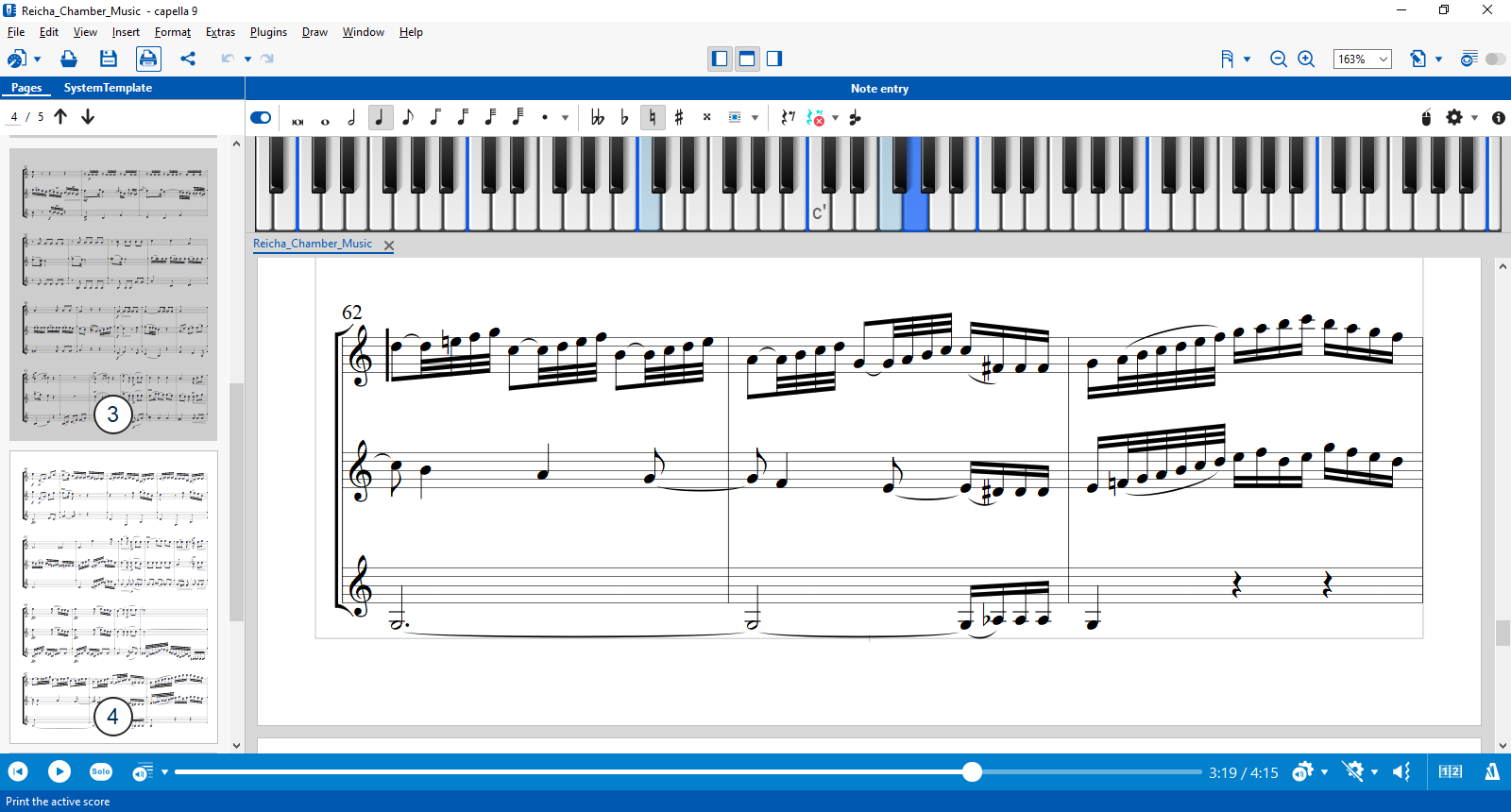
Rehearsal
If you actively use capella for practicing, you need someone to count in one or two measures, a metronome that runs along with the music and, if necessary, your initial note. You also want a short break at the beginning so you can pick up the instrument in time. All this and more is provided by the "Rehearsal" feature.
The "Rehearsal" is also exported when you convert your sheet music to MP3 format. This is how you can create practice tracks for your choir or ensemble.
Loop playback
If a passage does not work at all, you can practice it in a loop. This is how it works in capella: Mark the passage and play it in a "loop".
That sounds better
capella uses the soundfont technology. You are no longer dependent on mediocre MIDI sounds of a sound card or expensive sound libraries. You simply load the soundfont that you like best. Many soundfonts are free.
The interactive system template
The system template is the "foundation" of your score. The most important properties are defined here.
This is all done in the area on the left - intuitive to use: Drag spaces, brackets, barlines across staves with the mouse. Enter descriptions in place. Choose sounds directly from the list - and much more. Really comfortable!
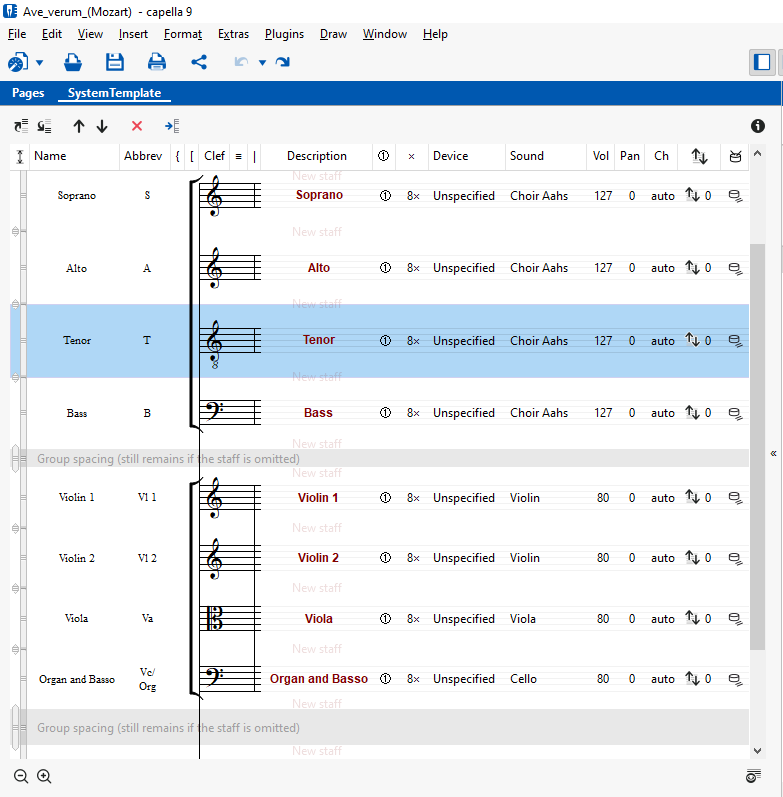
Animated page turning - listen and see
Turn pages while playing. Foresighted. Play page 1 below, read page 2 above.
