Exchange scores with other musicians - part 2
- Dec 18, 2014
Part 2: How to look at scores, how to print them (no listening)
You are distributing scores without printing them yourself. The recipient can read the scores on the screen, print them if needed, even use the screen as music stand. However, as the file does not contain real "music", there is no automatic scrolling or turning of pages.
PDF works on Windows and on Mac and often on mobile devices such as tablet PC's.
capella does not have a direct PDF export. Please use a PDF tool which integrates like a printer driver. You can find such freeware tools on the Internet. Look for "FreePDF", "PDFCreator" and "Win2PDF". After installation you will find it in "Printer setup" in the list of available printers. If you select this "printer" via menu File - Printer Setup..., you will obtain a PDF file instead of a print.
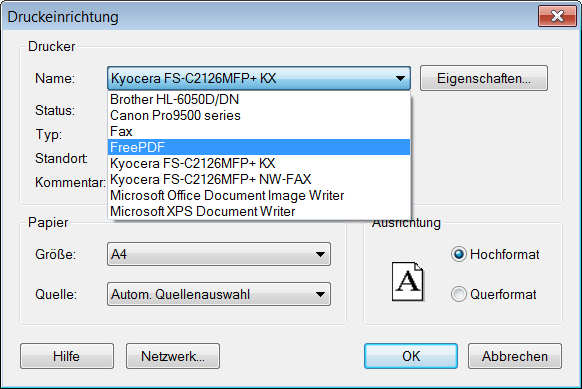
Graphics export
Many users are already using graphics export to add graphics to text documents. This is another way to pass on scores, also directly as graphics file. Apply the Bitmap Graphics Export (not available in capella start):
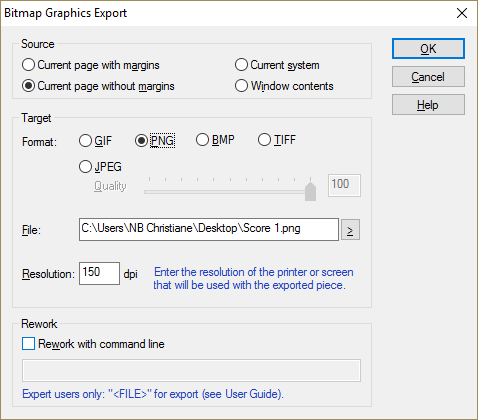
Try out all settings. Some formats create significantly larger files than others. Resolution also has an effect on the file size. For display on the screen, 150 dpi are sufficient in most cases. For high quality prints select a minimum of 300 dpi.
