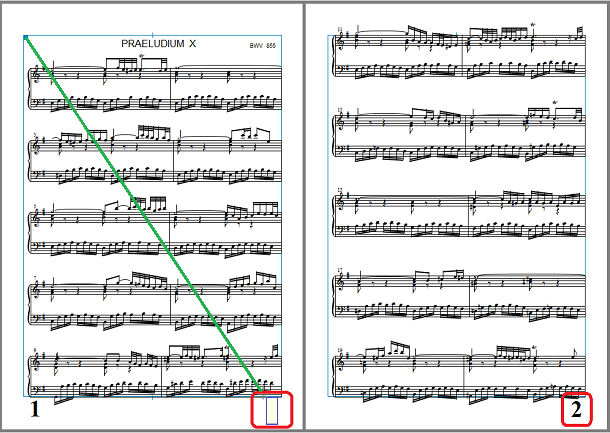Move page number
- Feb 14, 2017
In a way this hint is chapter 6 of our 5-part video series (in German).
We explain in video No. 5 how to set page numbers. You should have no problems understanding it although it displays the German version of capella.
Move page numbers
Headers and footers are text objects which automatically appear at the same position on each page. When they contain the placeholder "#" (Plain Text!), then this placeholder will automatically be replaced by the valid page number. In other words: Automatic page numbers are always headers or footers.
Page numbers which were automatically set by the SystemTemplate are such objects as well. Although they appear on all pages, you can only click on them on page 1 to mark, move, change or delete them.
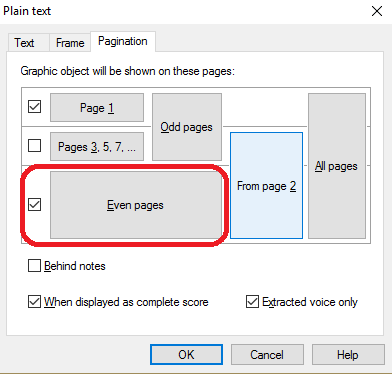
Consequently, objects with the property "Shown on even pages" or "From page 2" will be invisible on page 1. What now?
Blind flight
You actually have to guess the position of this invisible object. To do so, check where the object ist positioned on page 2 or 3, how high, how far away from the margin. When you move the mouse to exactly this position on page 1, you will hit the goal! Now you can mark the object and then edit it.